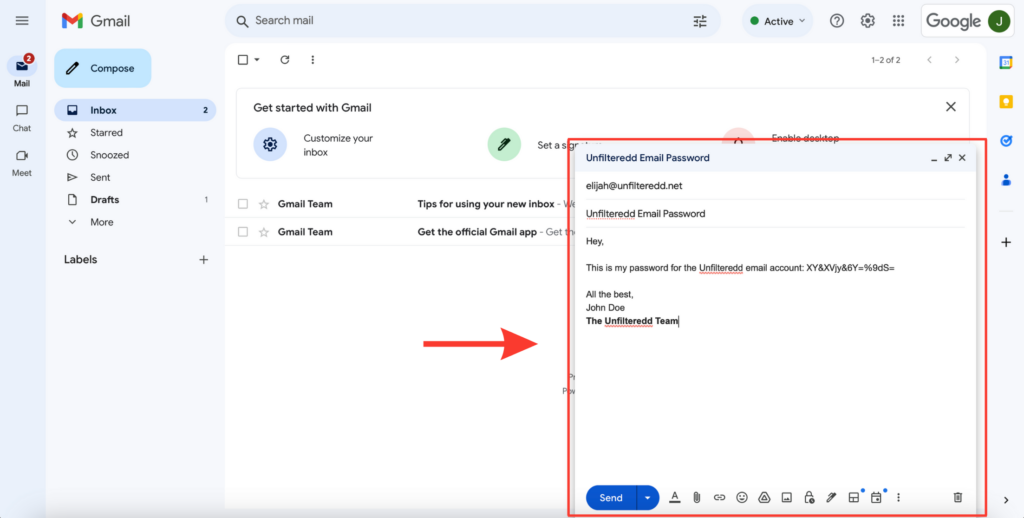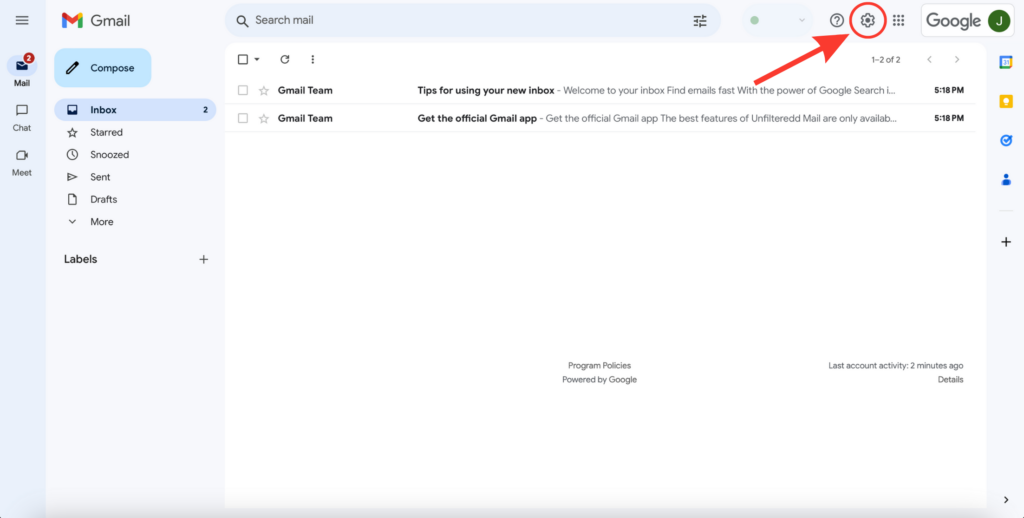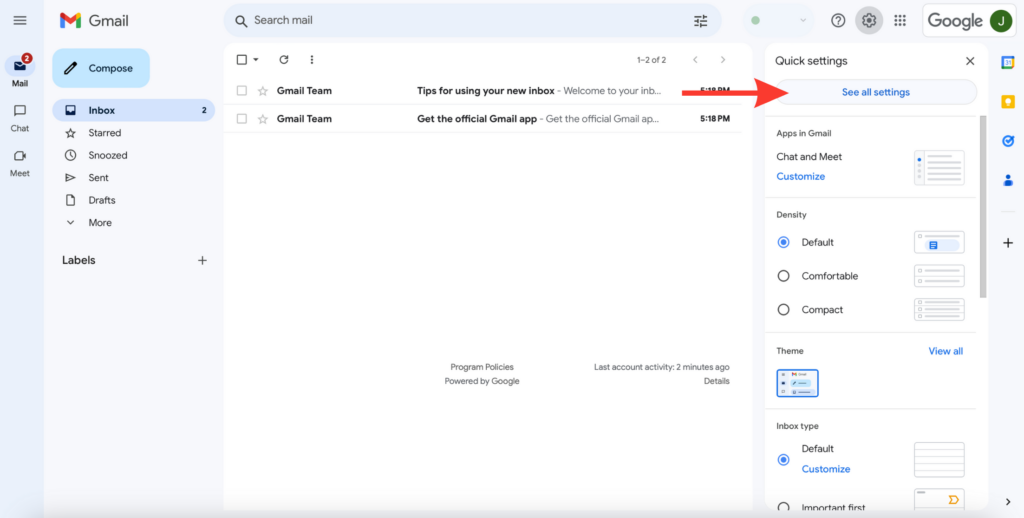Set Up an Unfilteredd Email Account
Step 1: Open Your Email
1. Open the email from the Google Workspace Team in your inbox.
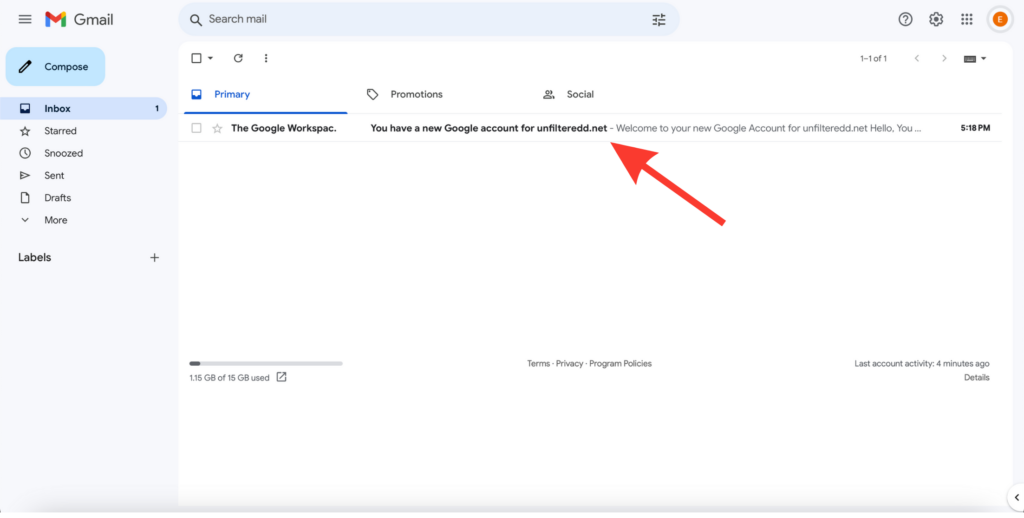
Step 2: Set Your Password and Sign In
1. Click on the “Sign In” button in the email to begin the setup process.
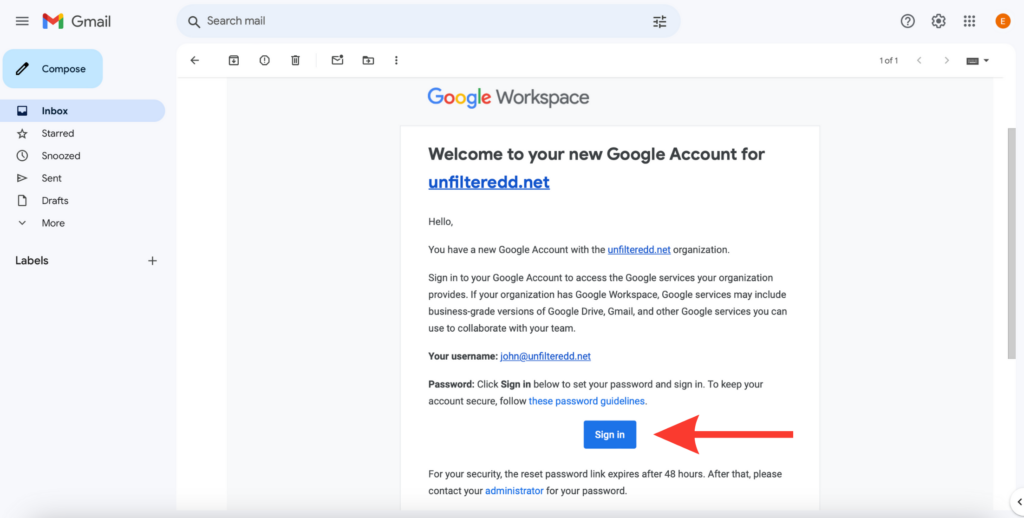
Step 3: Read the Google Terms
1. Read the terms and then click on the “I understand” button.
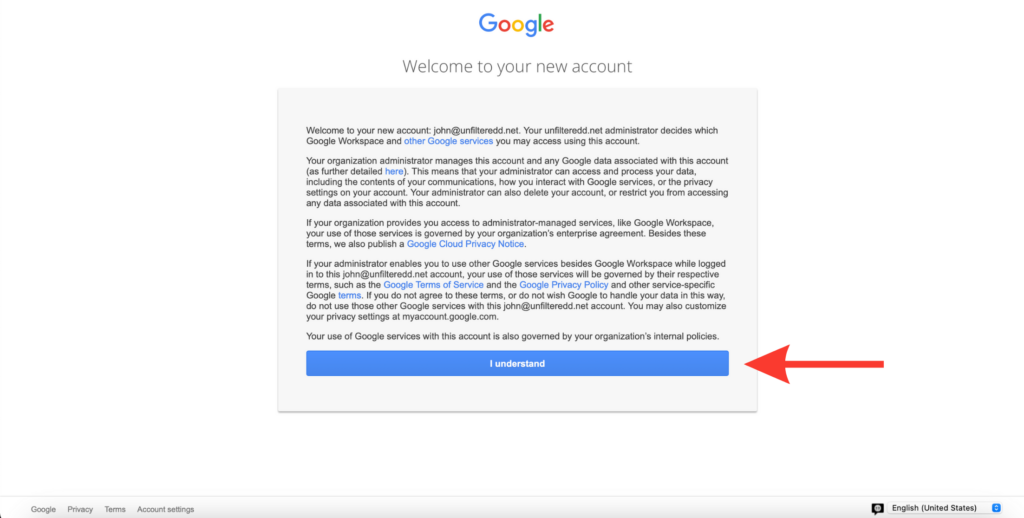
Step 4: Create Your Password
1. Create your password and then click on the “Change password” button.
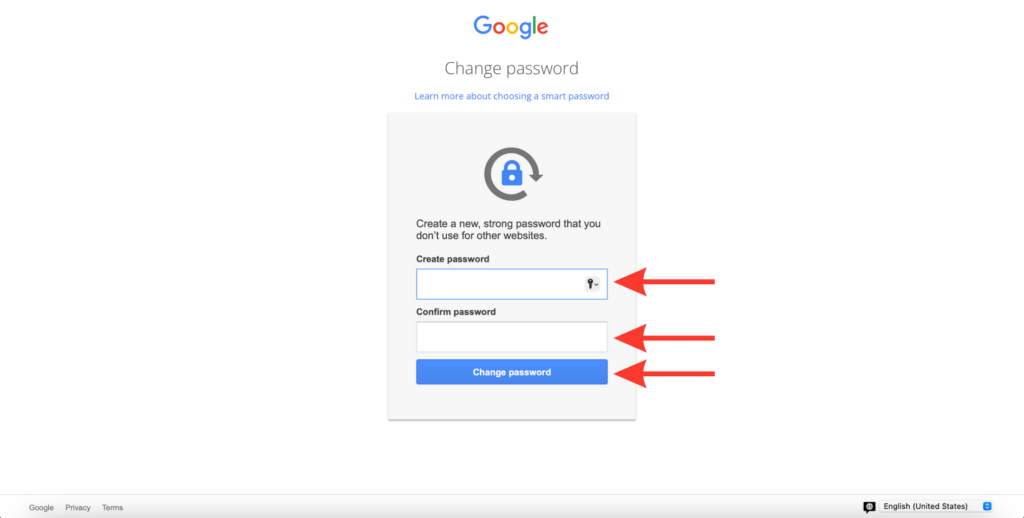
Step 5: Go to Your Unfilteredd Gmail Account
1. Click on the “Gmail” icon.
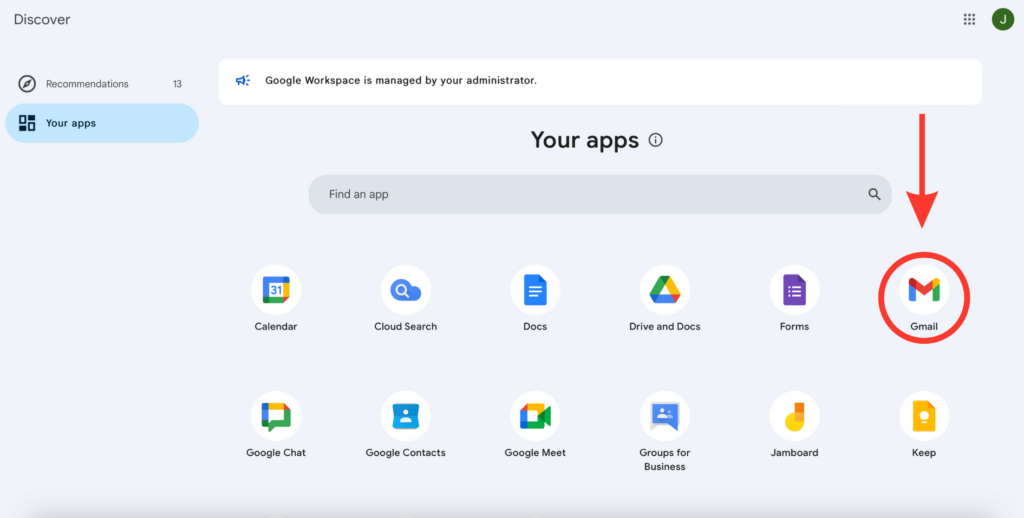
2. Click on the “Get started” button and click through the short tour.

Step 6: Create Your Signature
1. Click on the “Set a signature.”
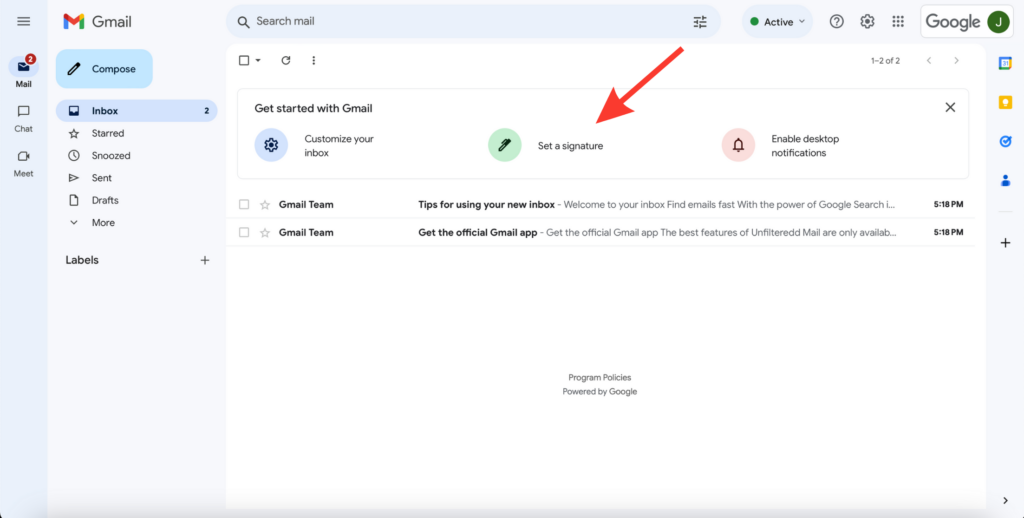
2. Scroll until you see “Signature.” Then click the “Create new” button.
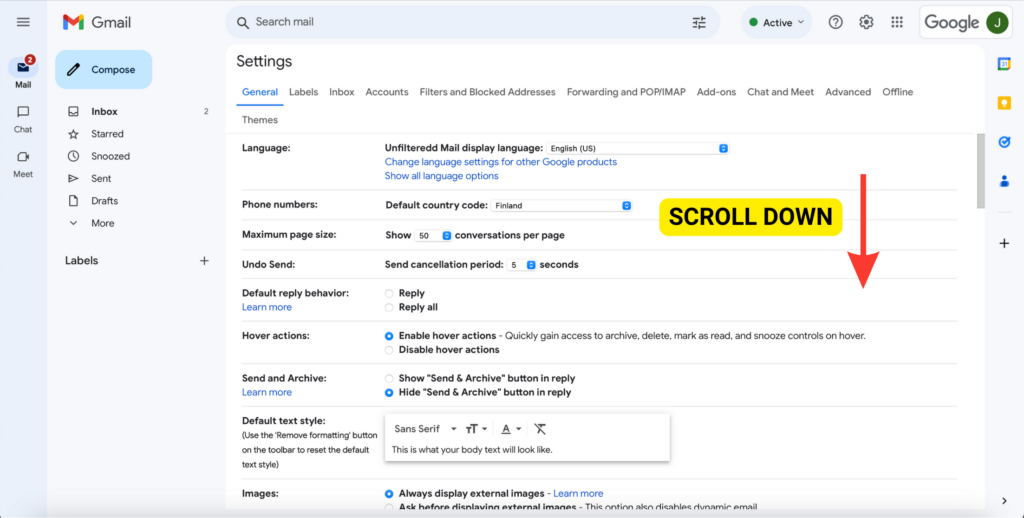
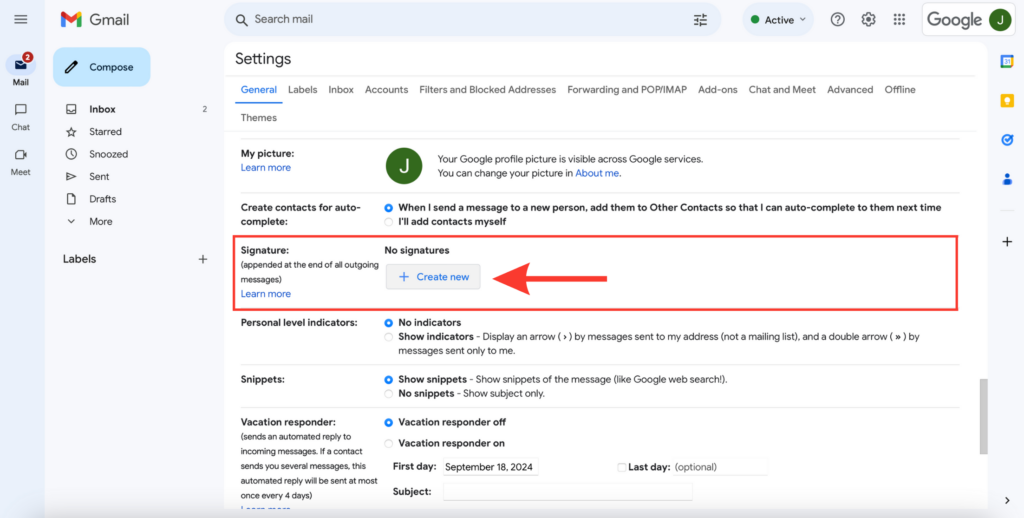
3. Name your signature as “The Unfilteredd Signature.” Then click on the “Create” button.
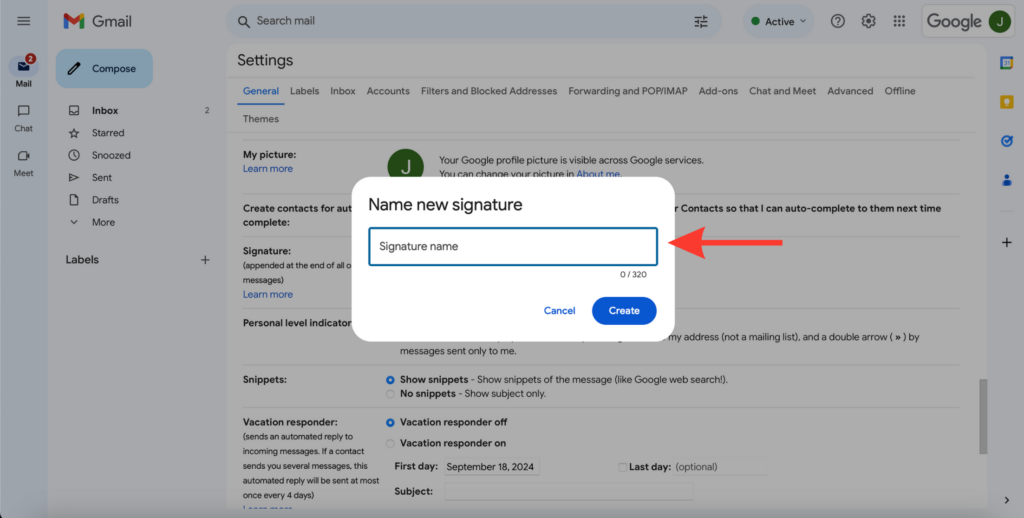
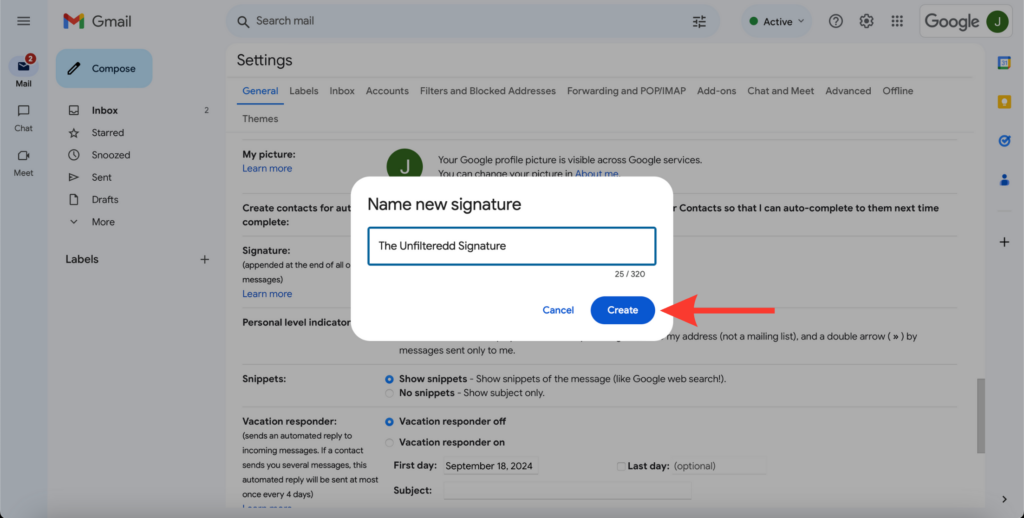
4. Use the blank space to write your signature.
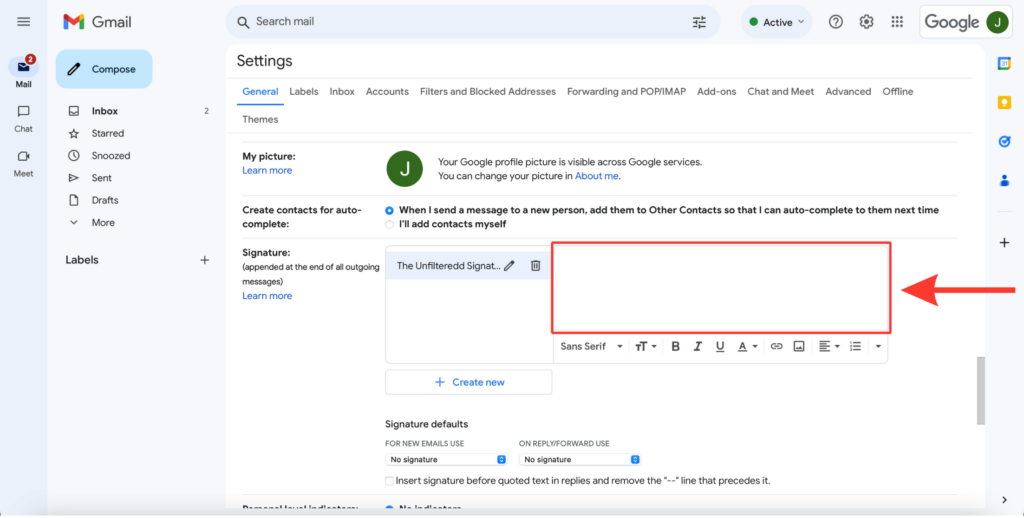
5. Follow this template when creating the signature:
All the best,
Your First and Last Name
The Unfilteredd Team
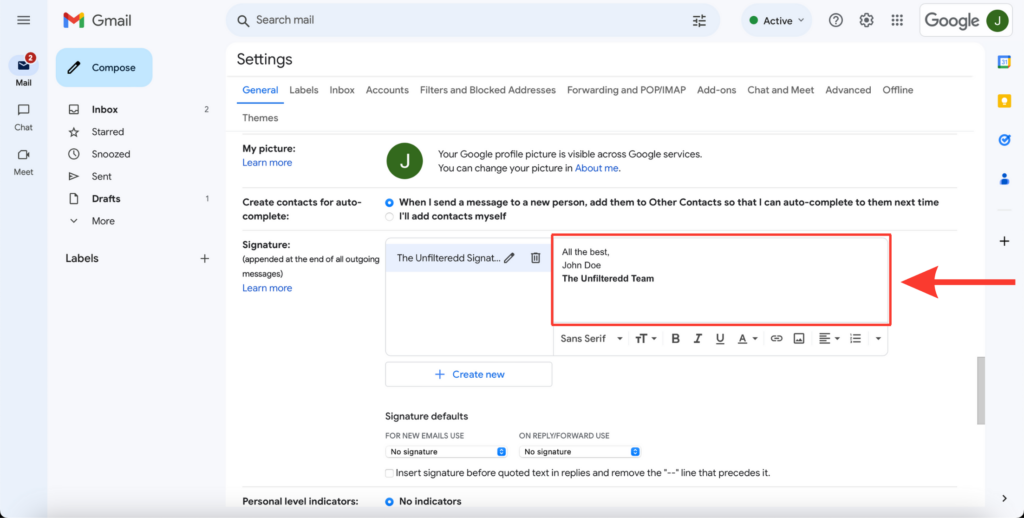
6. Update the signature settings to ensure that both “For New Emails Use” and “On Reply/Forward Use” are set to “The Unfilteredd Signature.”

7. Tick this box.
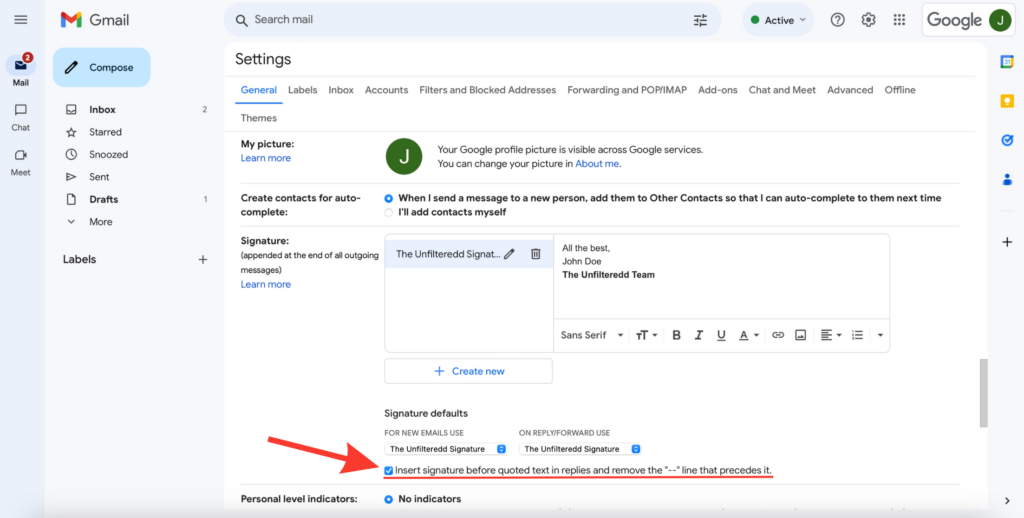
8. Scroll all the way to the bottom and click “Save Changes.”
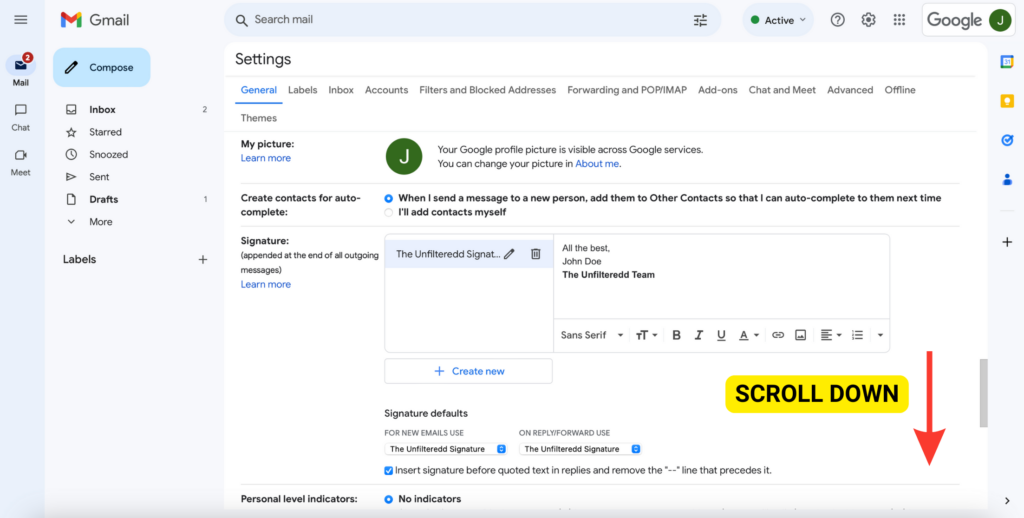
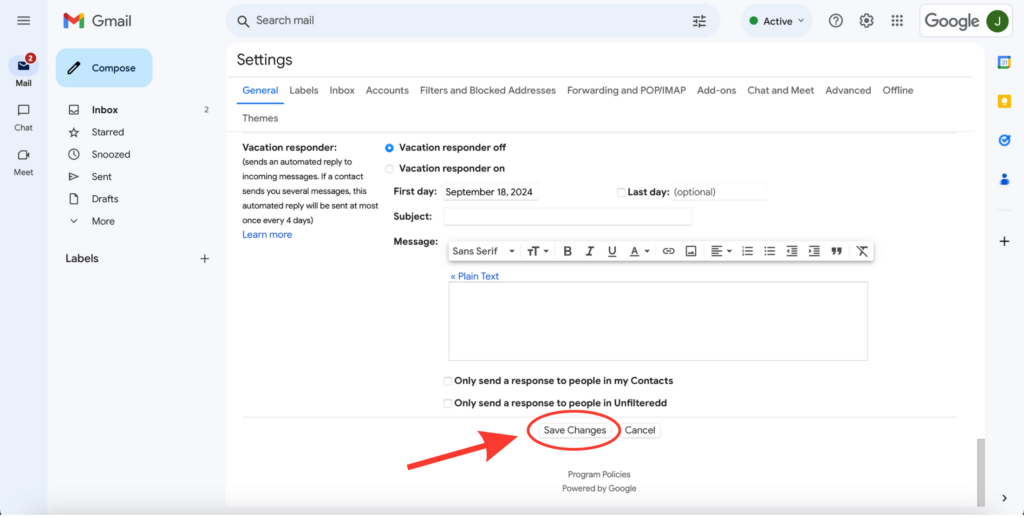
Step 7: Send Your Password to Unfilteredd
1. Send the password you created for your new Unfilteredd Gmail account to [email protected]
Use “Unfilteredd Email Password” as the subject line.