Help Center
If you have a question that isn’t addressed below, please click here to get in touch with us and we’ll get back to you with an answer as soon as possible.
1. Visit this link: https://unfilteredd.thrivecart.com/updateinfo/
2. Enter the email address you used when you purchased the Unfilteredd membership. The separate login link will be delivered to your email.
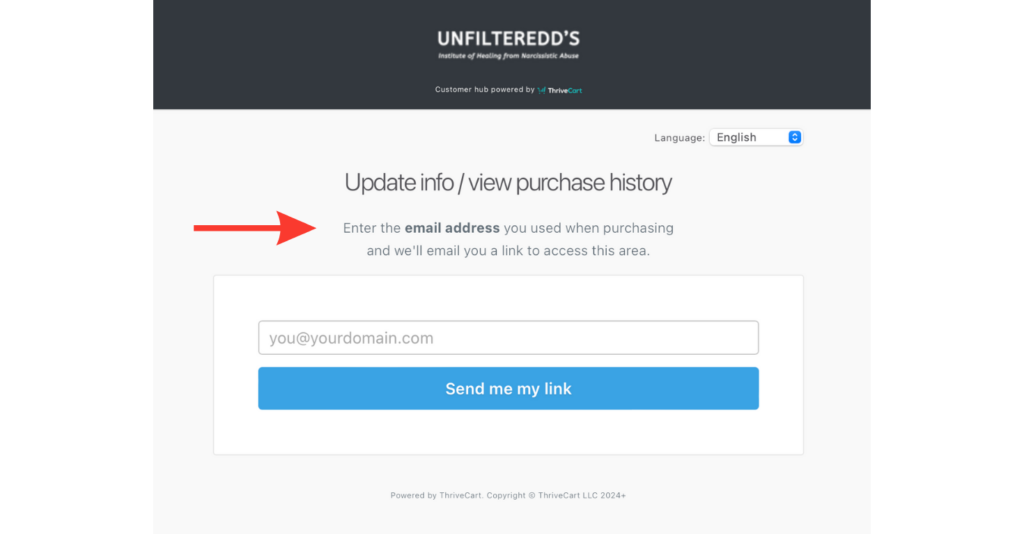
Enter your email address and click “Send me my link” button.
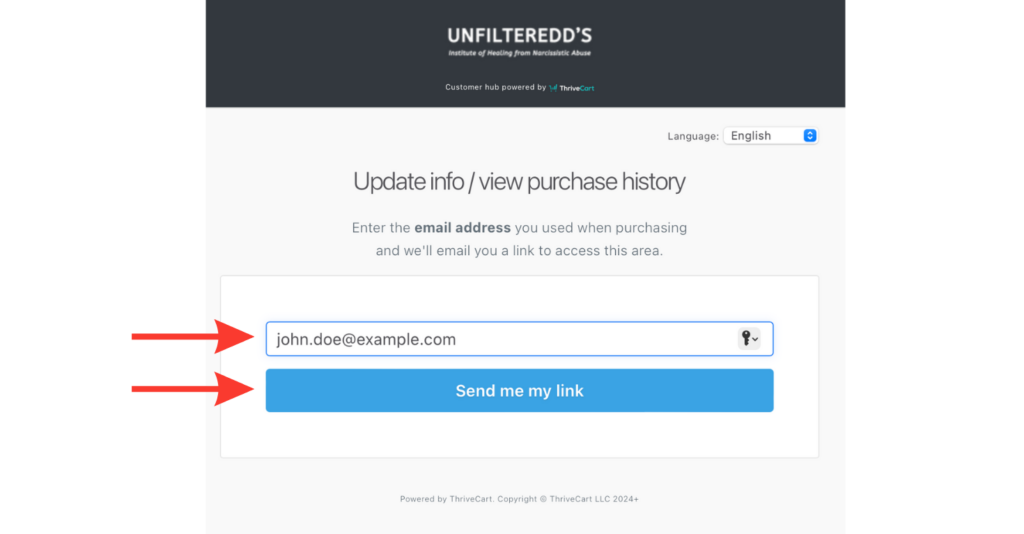
3. Check your email and open the email from ThriveCart.
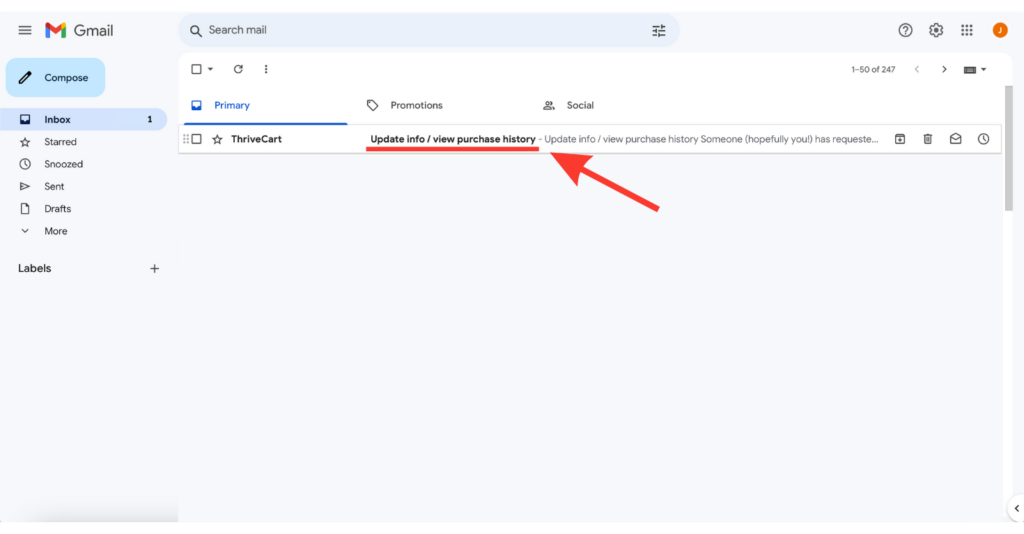
4. Click the link on the email.
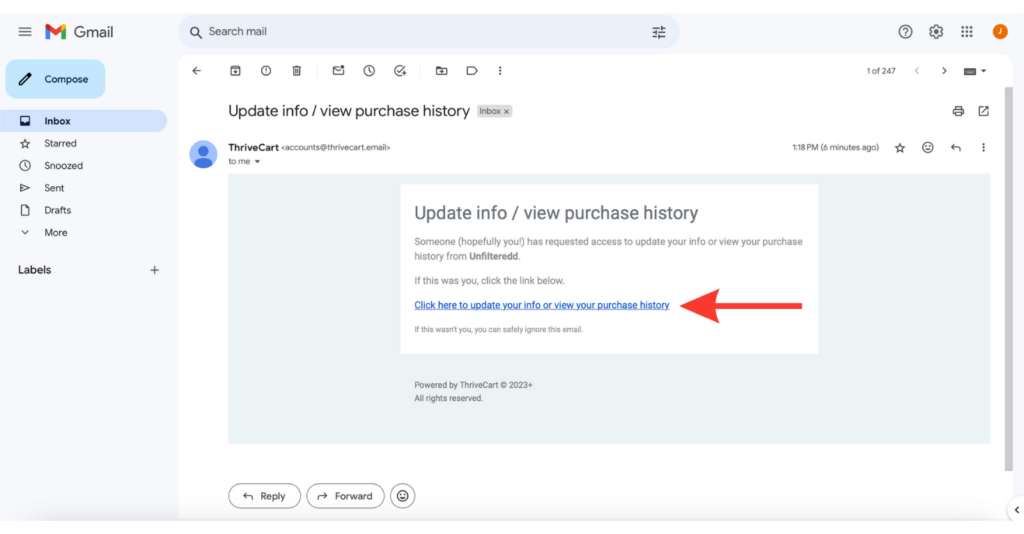
5. Click “Update my info”.
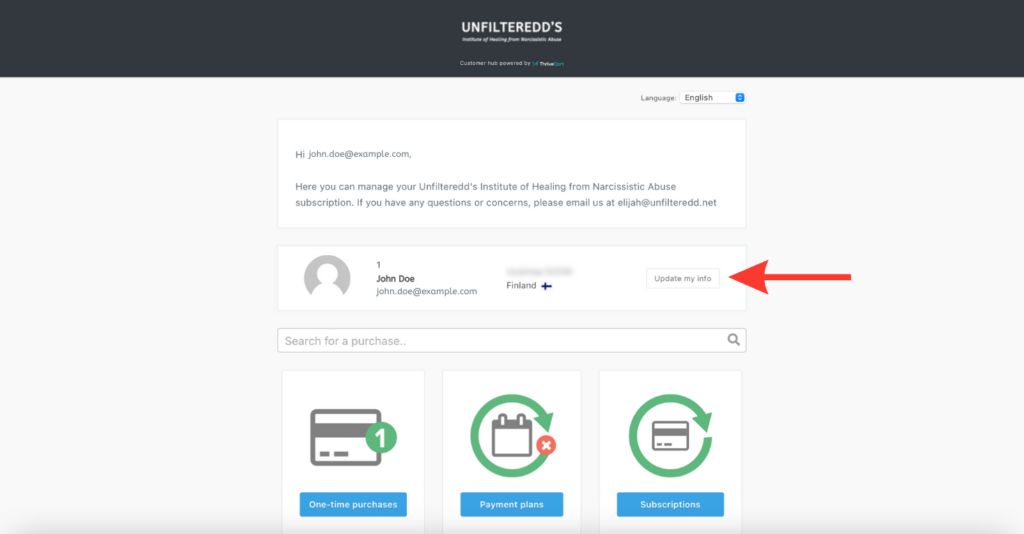
6. Click “Edit” on the card that you want to update.
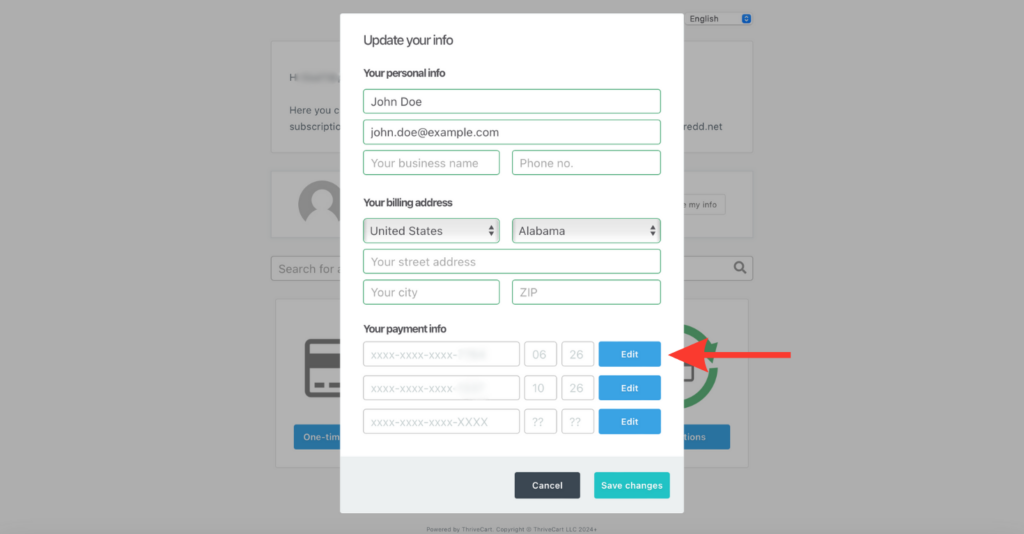
7. Fill in the details and then click “Save Changes”.
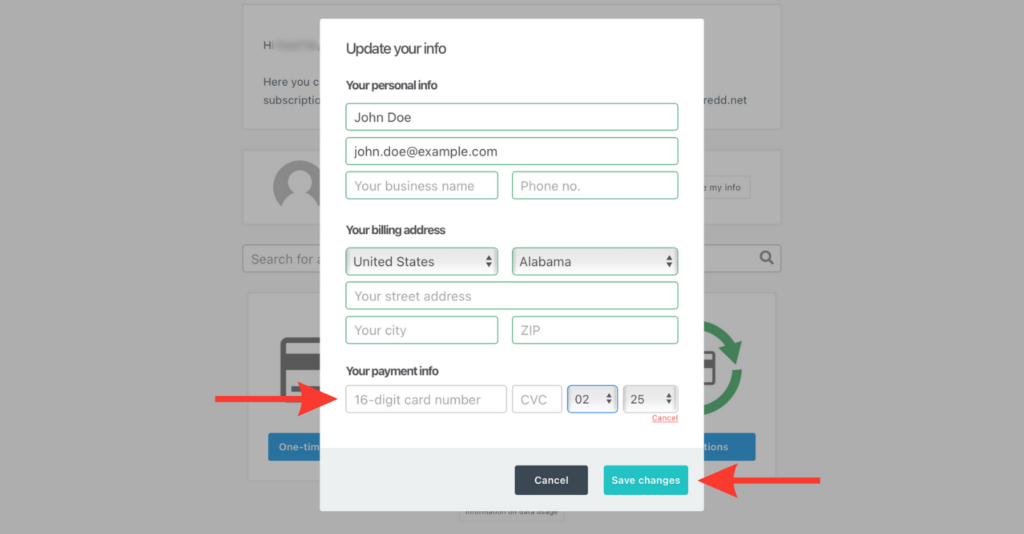
Note: You can also update your card information by first going over your “Subscriptions”.
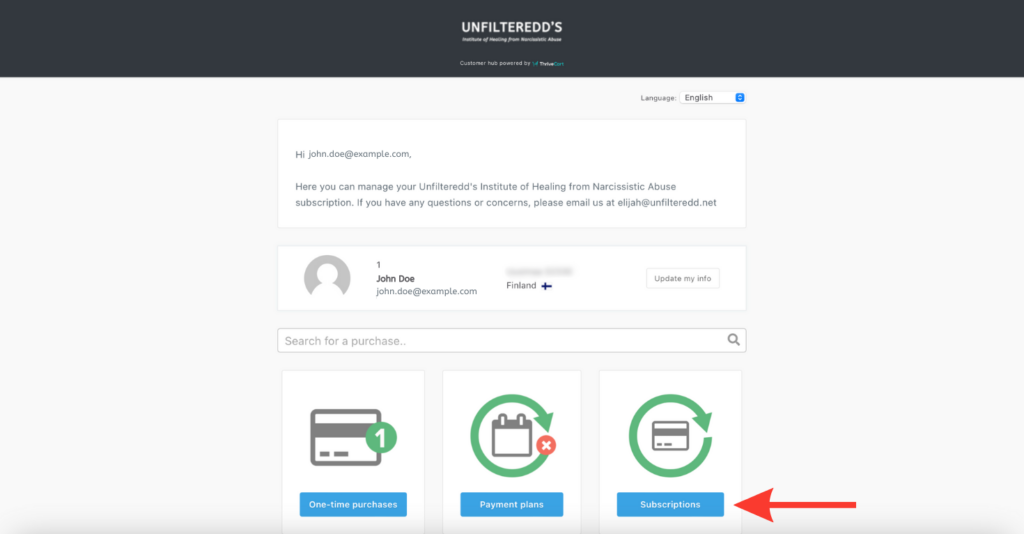
Then click “Update card info”.
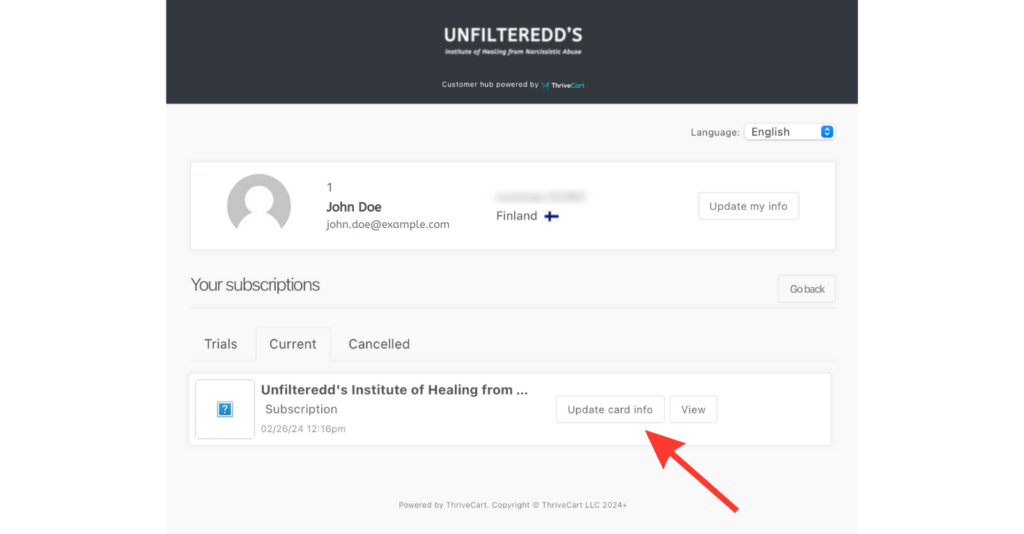
Then click “Edit”.
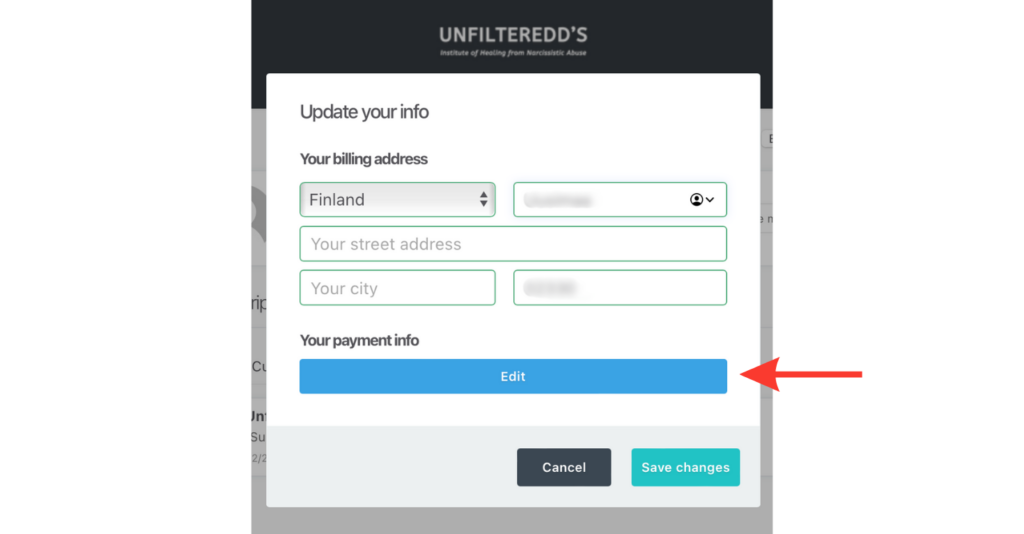
Fill in the details and click “Save changes.”
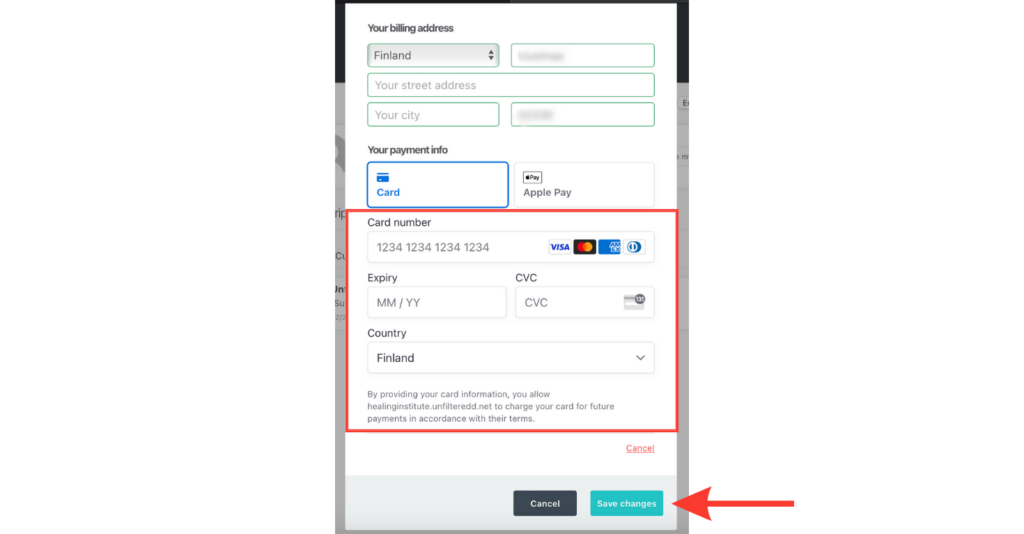
1. Visit this link: https://unfilteredd.thrivecart.com/updateinfo/
2. Enter the email address you used when you purchased the Unfilteredd membership. The separate login link will be delivered to your email.
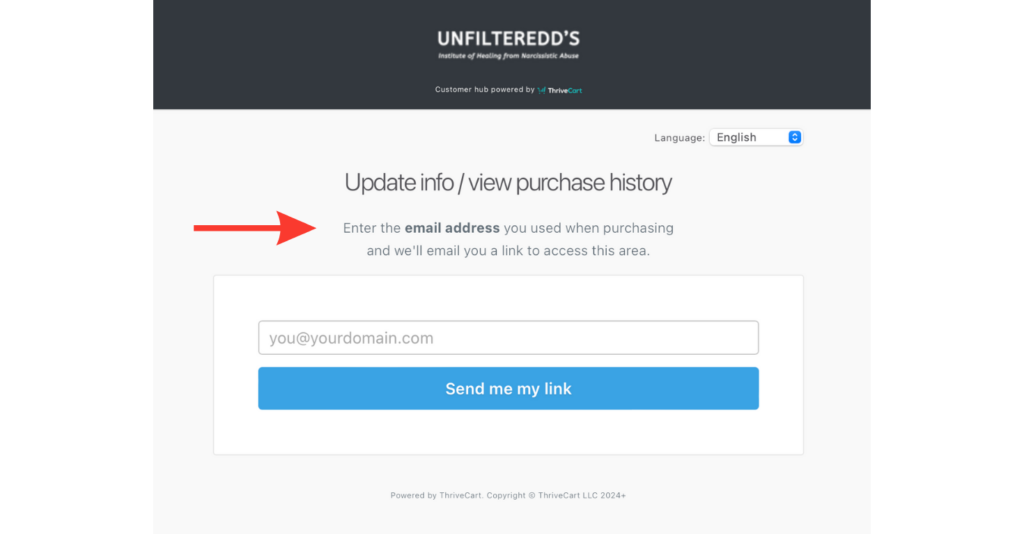
Enter your email address and click “Send me my link” button.
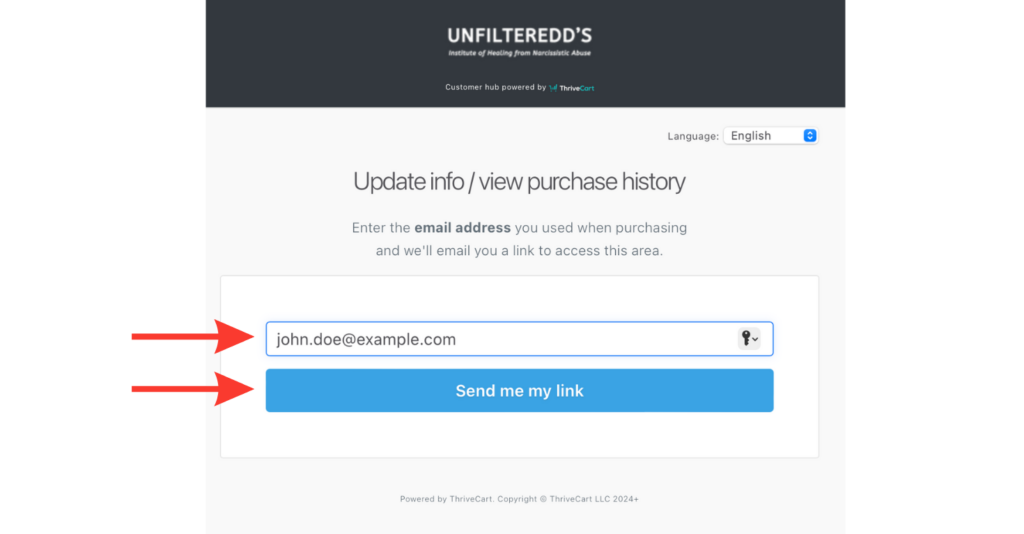
3. Check your email and open the email from ThriveCart.
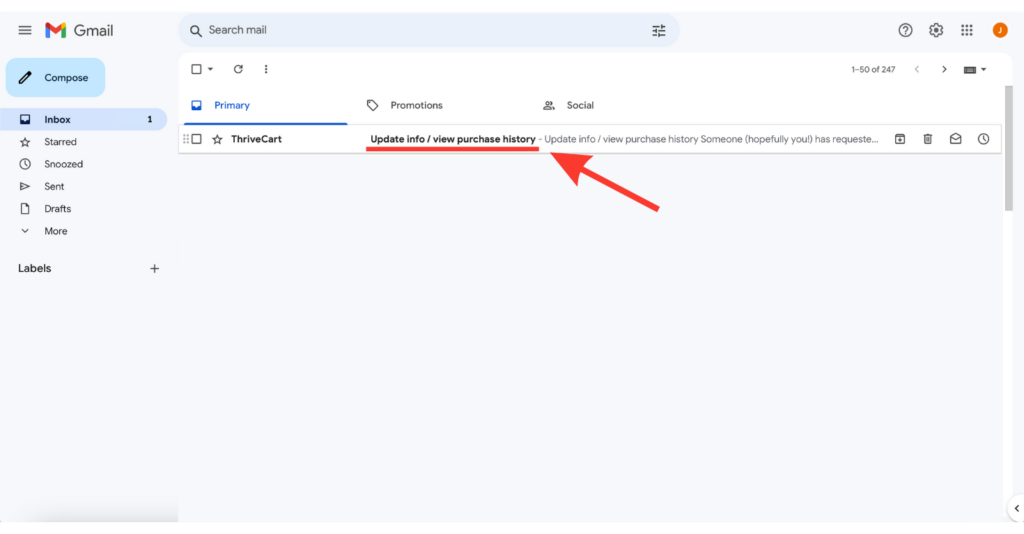
4. Click the link on the email.
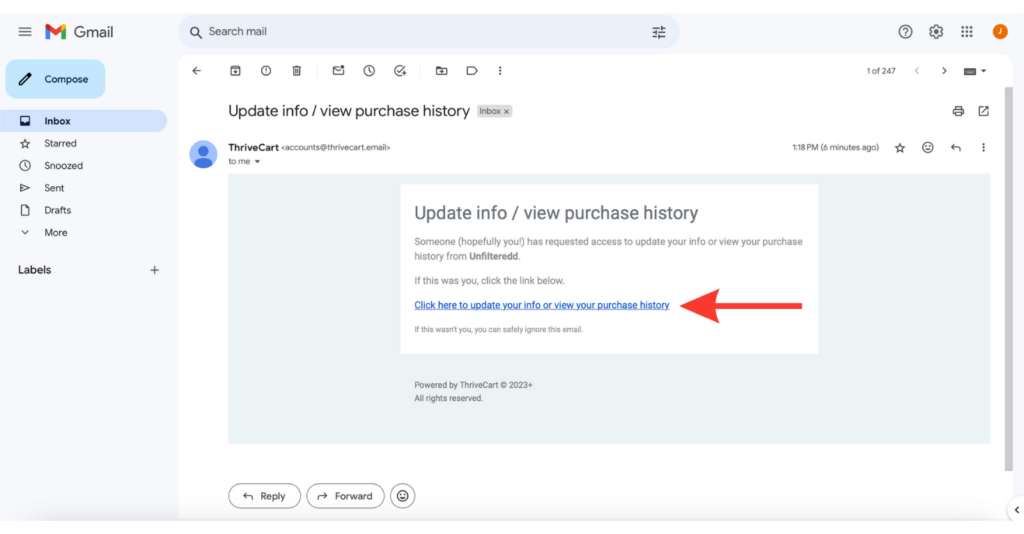
5. Click “Subscriptions”.
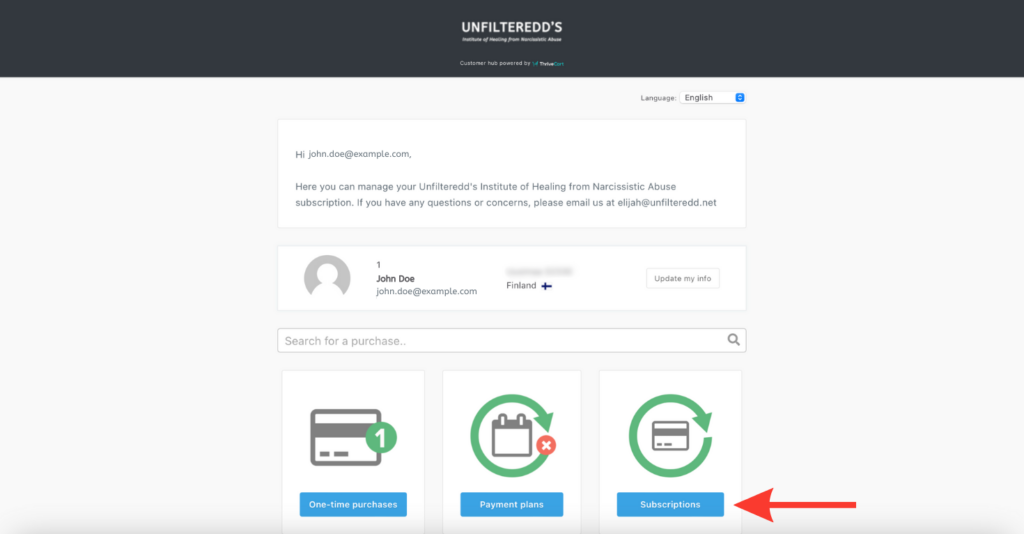
6. Click “View”.
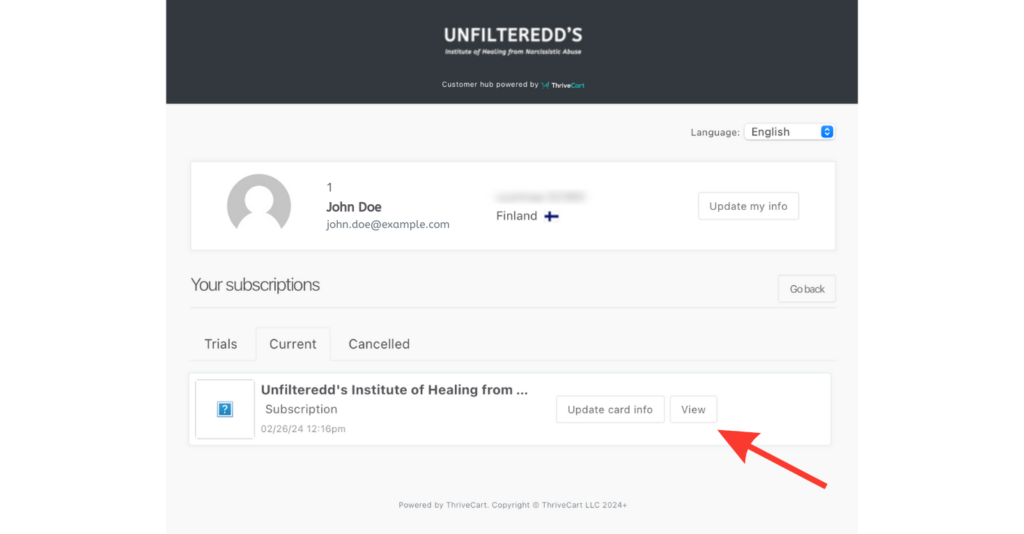
7. Click “View Invoice”.
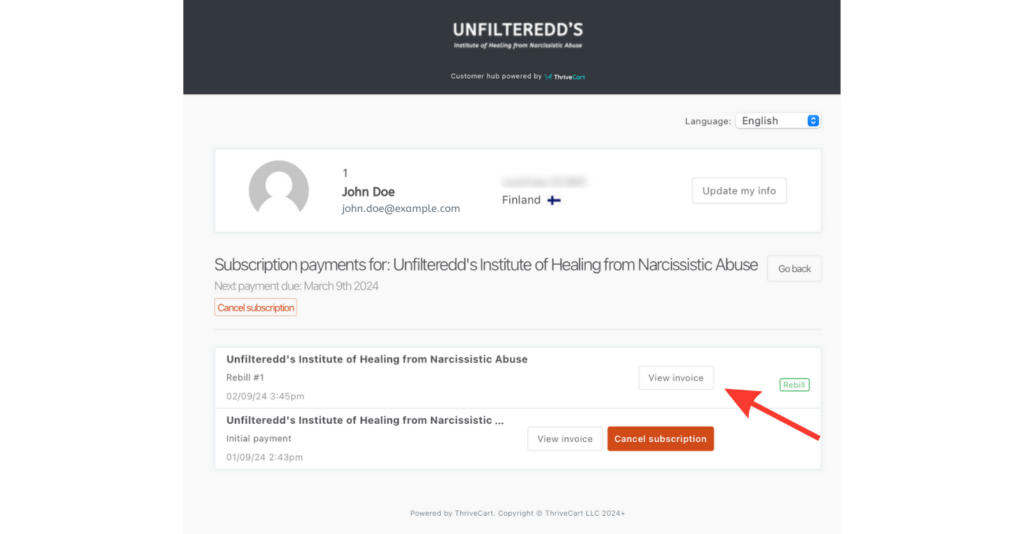
1. Visit this link: https://unfilteredd.thrivecart.com/updateinfo/
2. Enter the email address you used when you purchased the Unfilteredd membership. The separate login link will be delivered to your email.
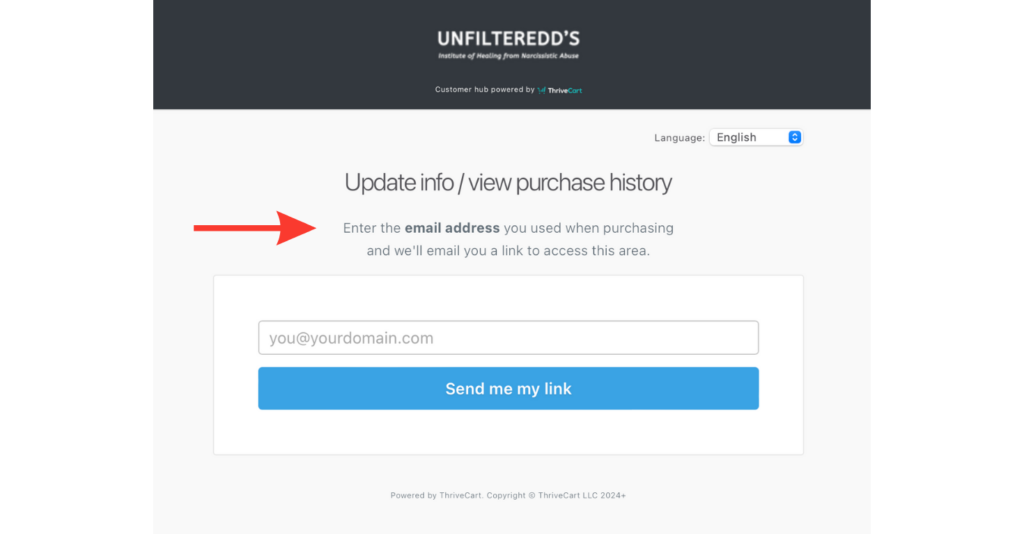
Enter your email address and click “Send me my link” button.
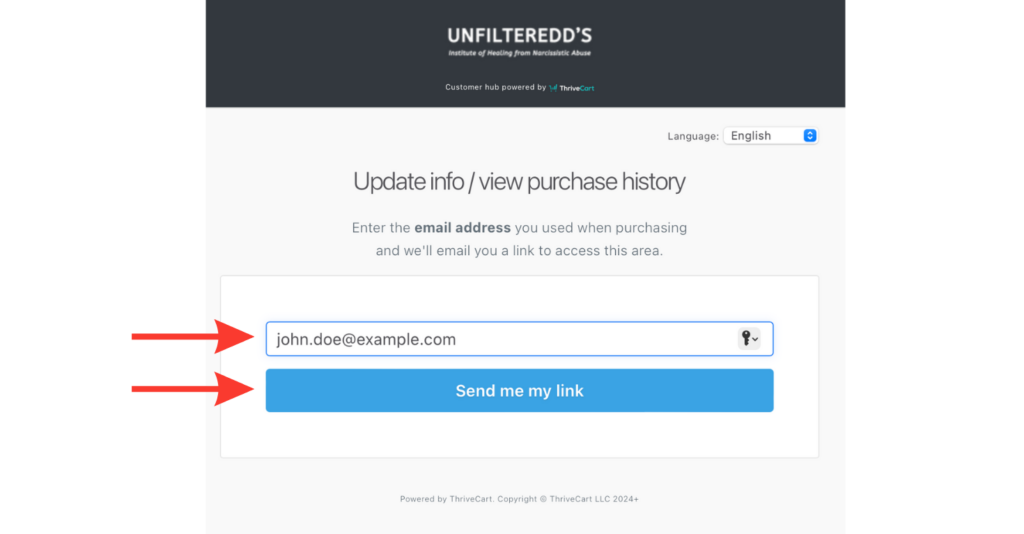
3. Check your email and open the email from ThriveCart.
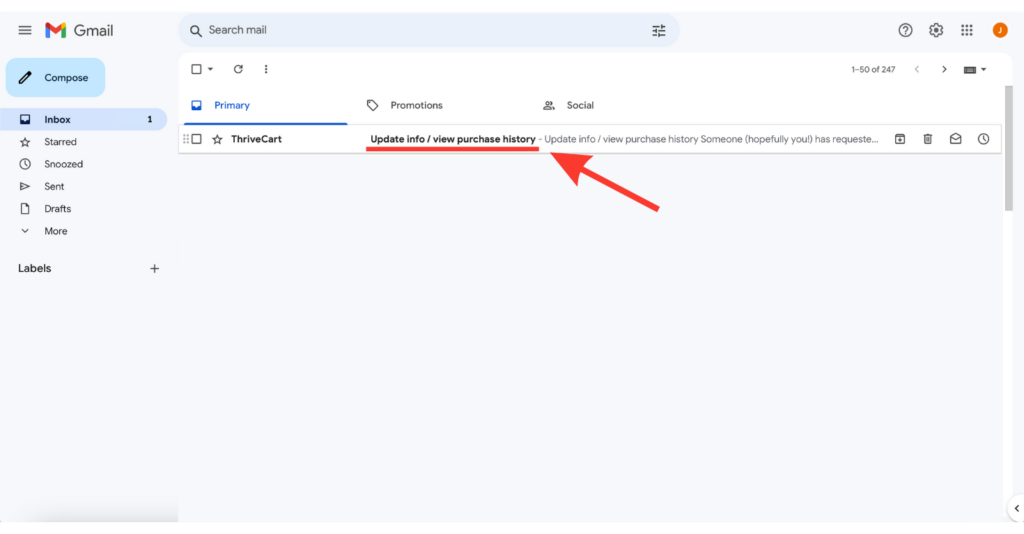
4. Click the link on the email.
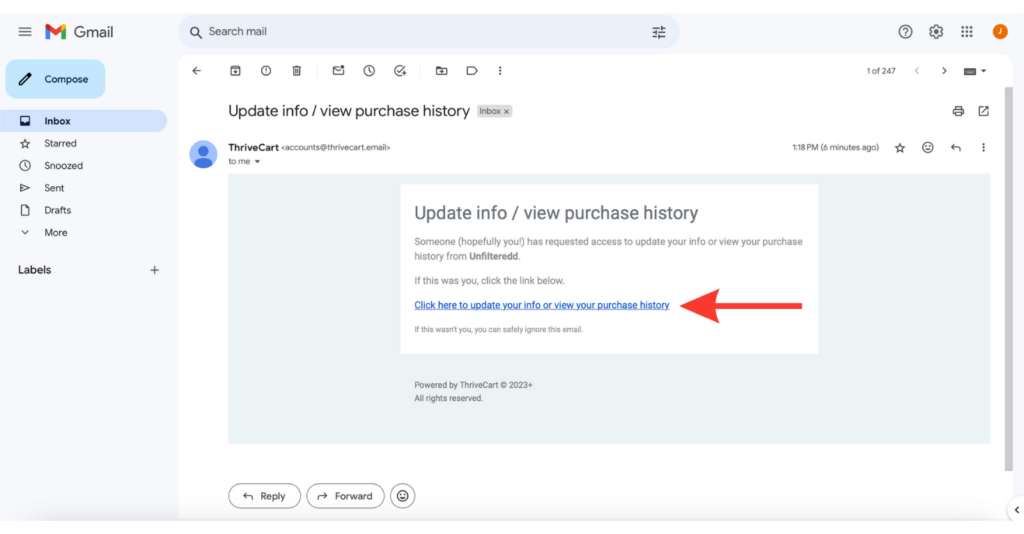
5. Click “Subscriptions”.
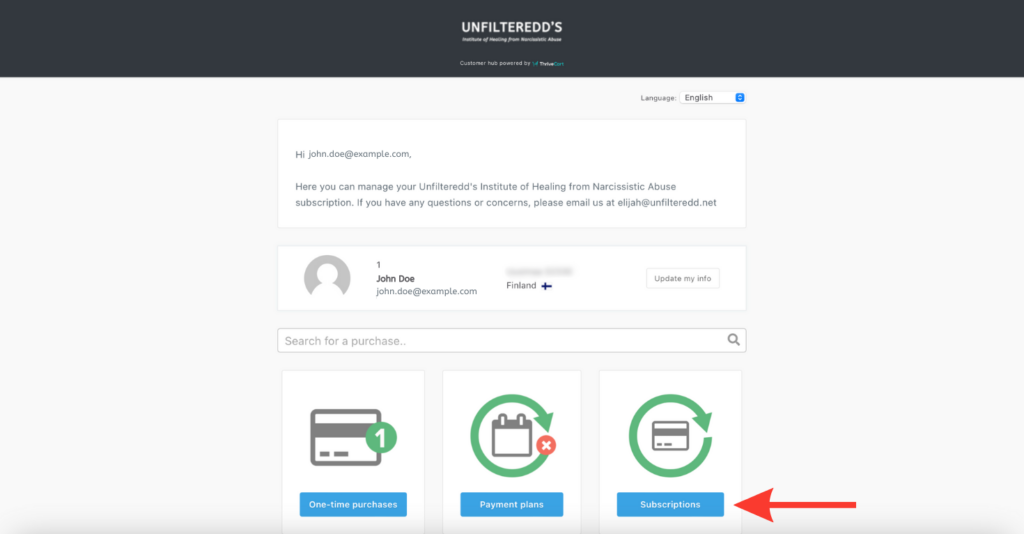
6. Click “View”.
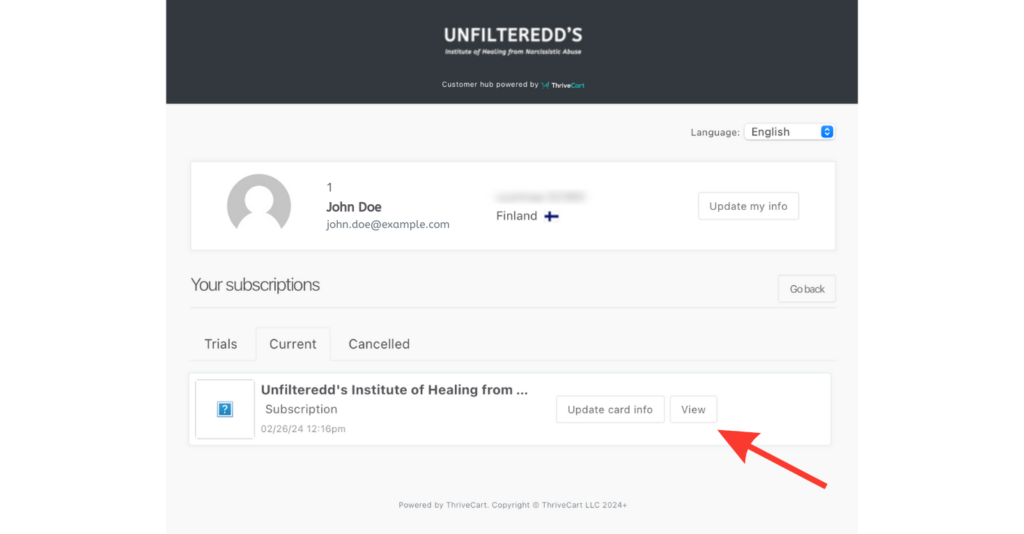
7. See your next payment due date.
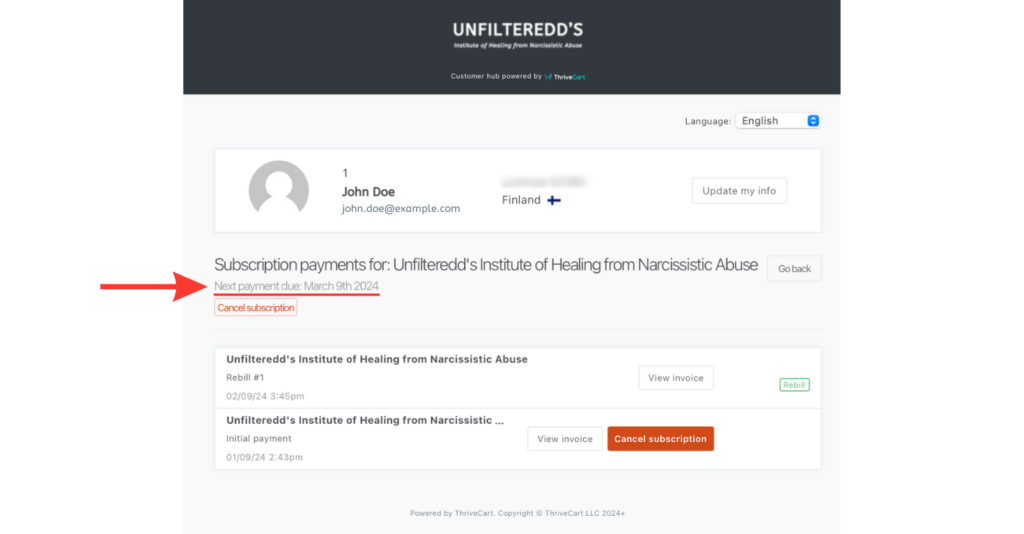
1. Go to the community: http://community.unfilteredd.net/
2. Click your profile image.

3. Click the “Profile” icon and then click “Preferences.”
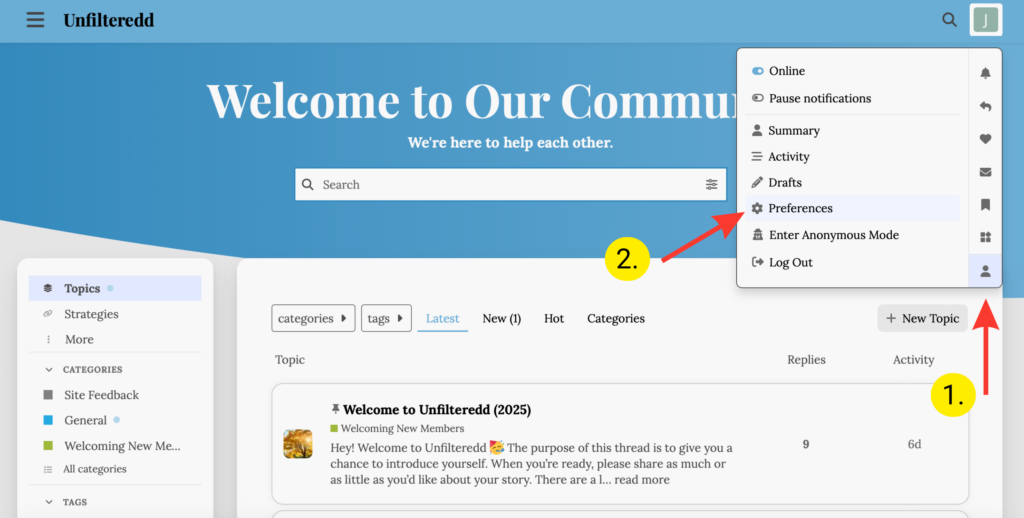
4. Click the “Security” tab.

5. Click “Set Password”.
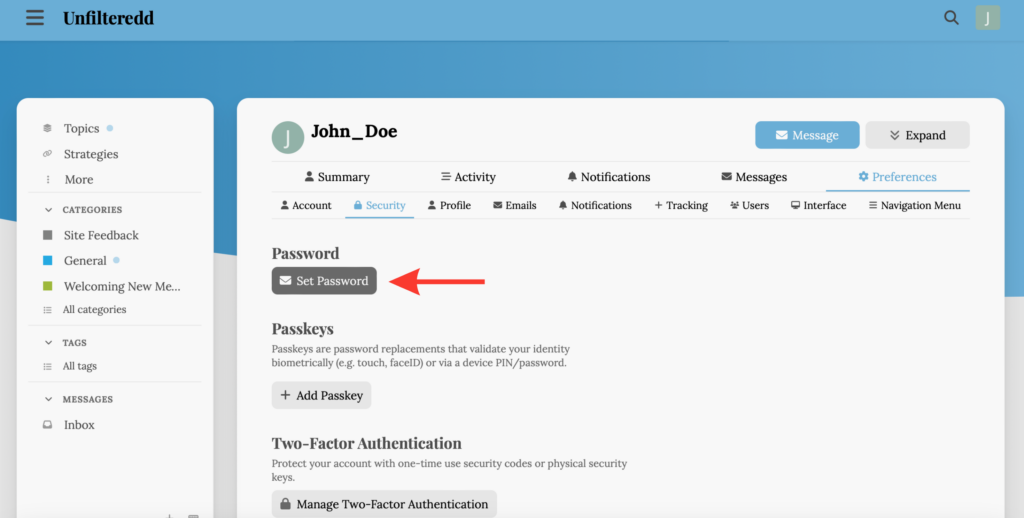
6. Open the email from Unfilteredd and click the link.
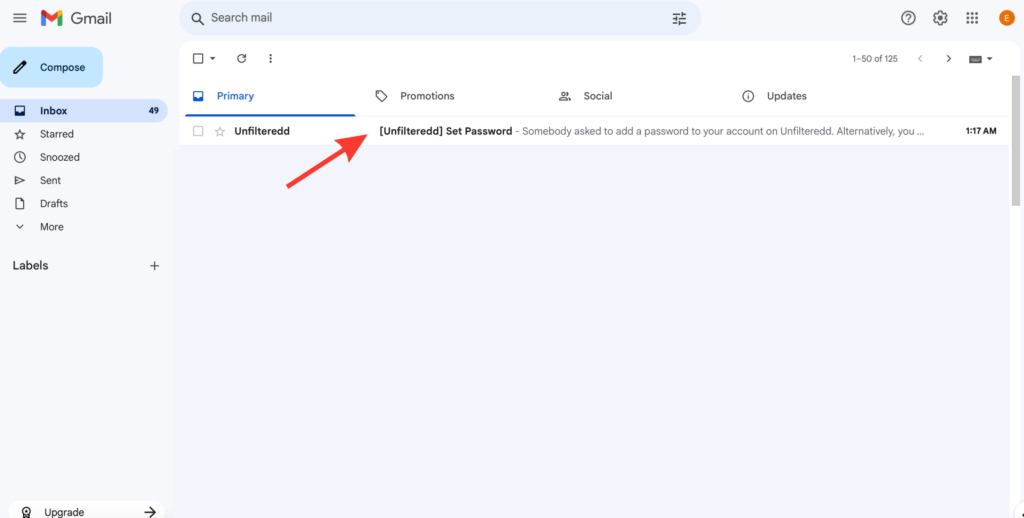
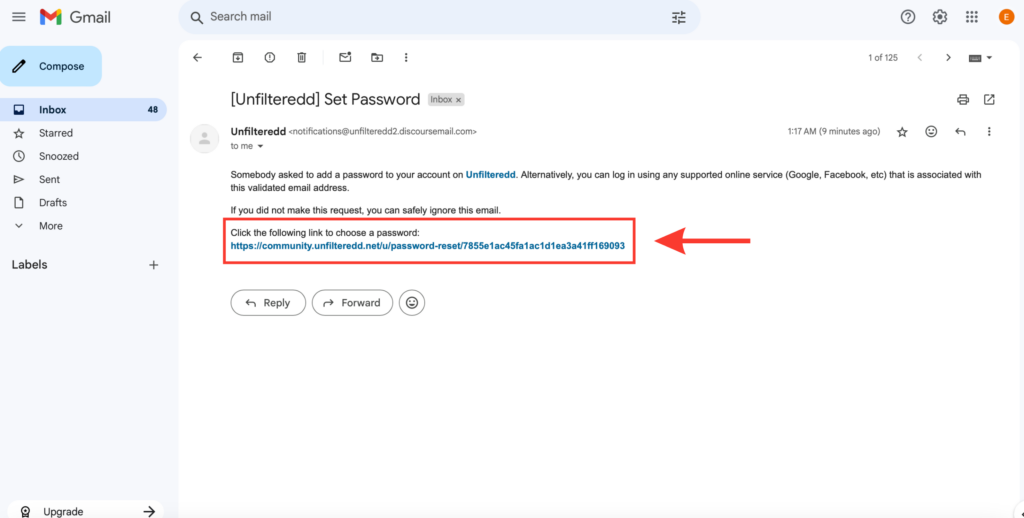
7. Type out your new password and then click “Set Password”
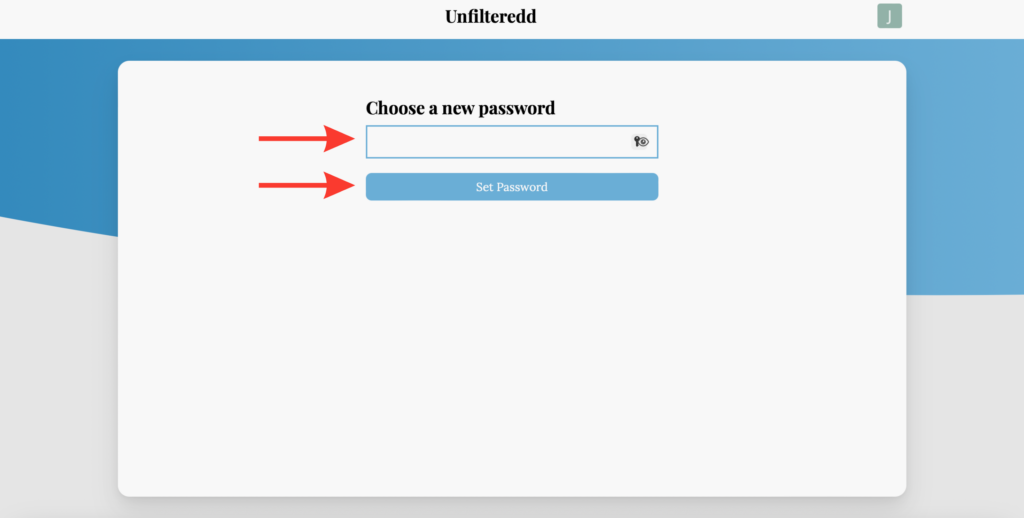
Contact Us